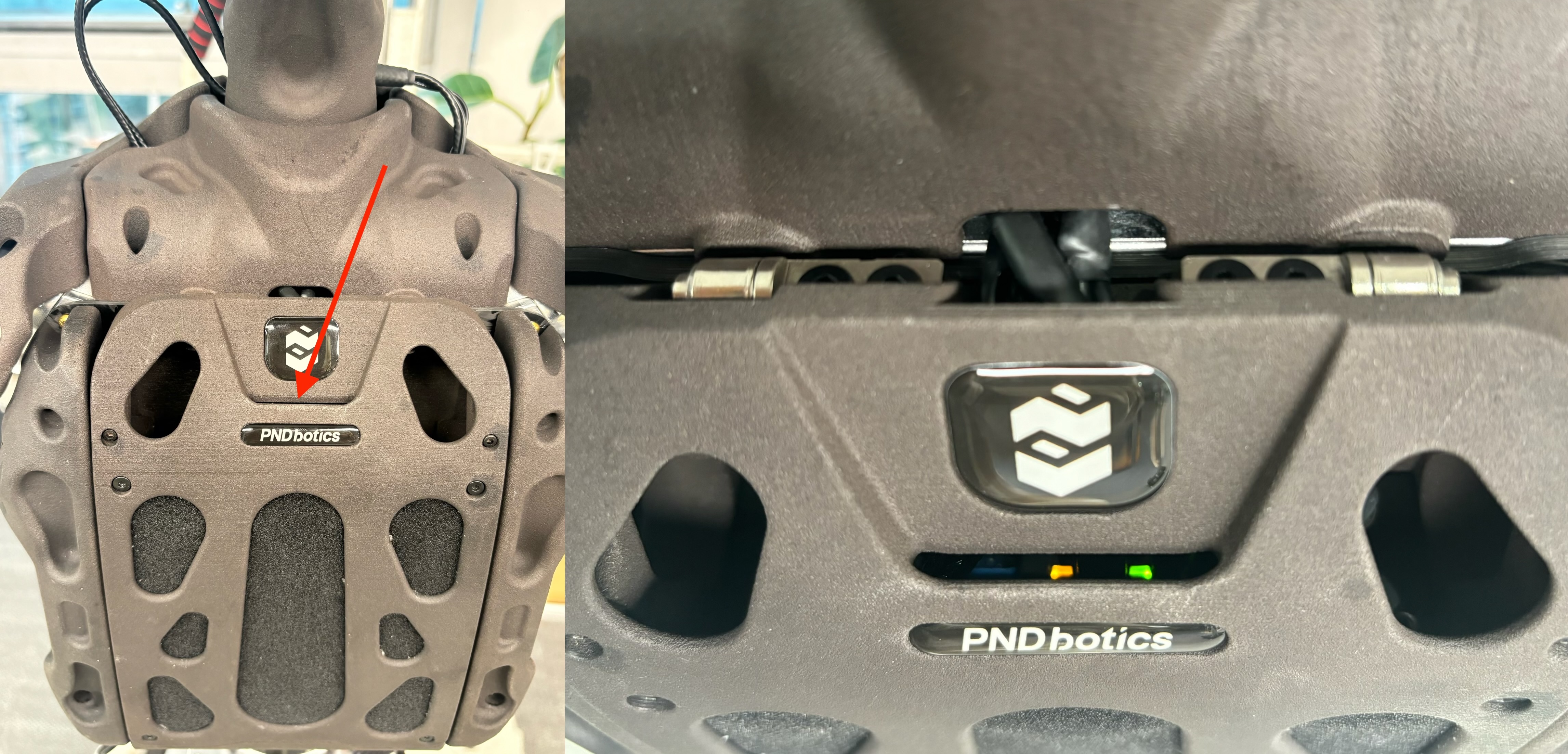Operation guide
📦 Unboxing Video
Two people should stand at the robot's head and waist positions respectively. One person secures Adam using the suspension hook while the other lifts the robot's waist to remove Adam from the box.
⚡ Charging Instructions
Important
- The robot may have low initial battery; must be fully charged before use.
- Maintain suspended state during testing to prevent falls.
- Connect charger to power source first, then plug into robot's charging port.
- Adjust charger knob to select 10A current (recommended value).

🔌 Boot Process
Important
In emergencies: Press controller LB + RB first, then press body red emergency stop button.
Step 1: Full Body Inspection
Check actuator connection cables are secure. Ensure body red emergency stop button is popped up.

Step 2: Router Connection
Insert Ethernet cable into router WAN port. Wait 30s after powering on - indicator changing from red to white indicates successful connection.

Step 3: RCU Startup
Briefly press left golden button under chest battery cover. RCU indicator slow purple flashing indicates successful startup.

Step 4: NUC Startup
-
Briefly press right silver button under chest battery cover to start NUC.

-
Wait ~20s. NUC indicator steady orange with green flashing indicates successful startup and normal communication. (Visible through front chest battery cover gap when viewed from above)
Step 5: Actuator Power On (Choose one method)
- Body Button
- Briefly press golden button
- Controller Buttons
- Press home to power on controller. Steady indicator indicates automatic connection complete.
- Press Y + B keys.
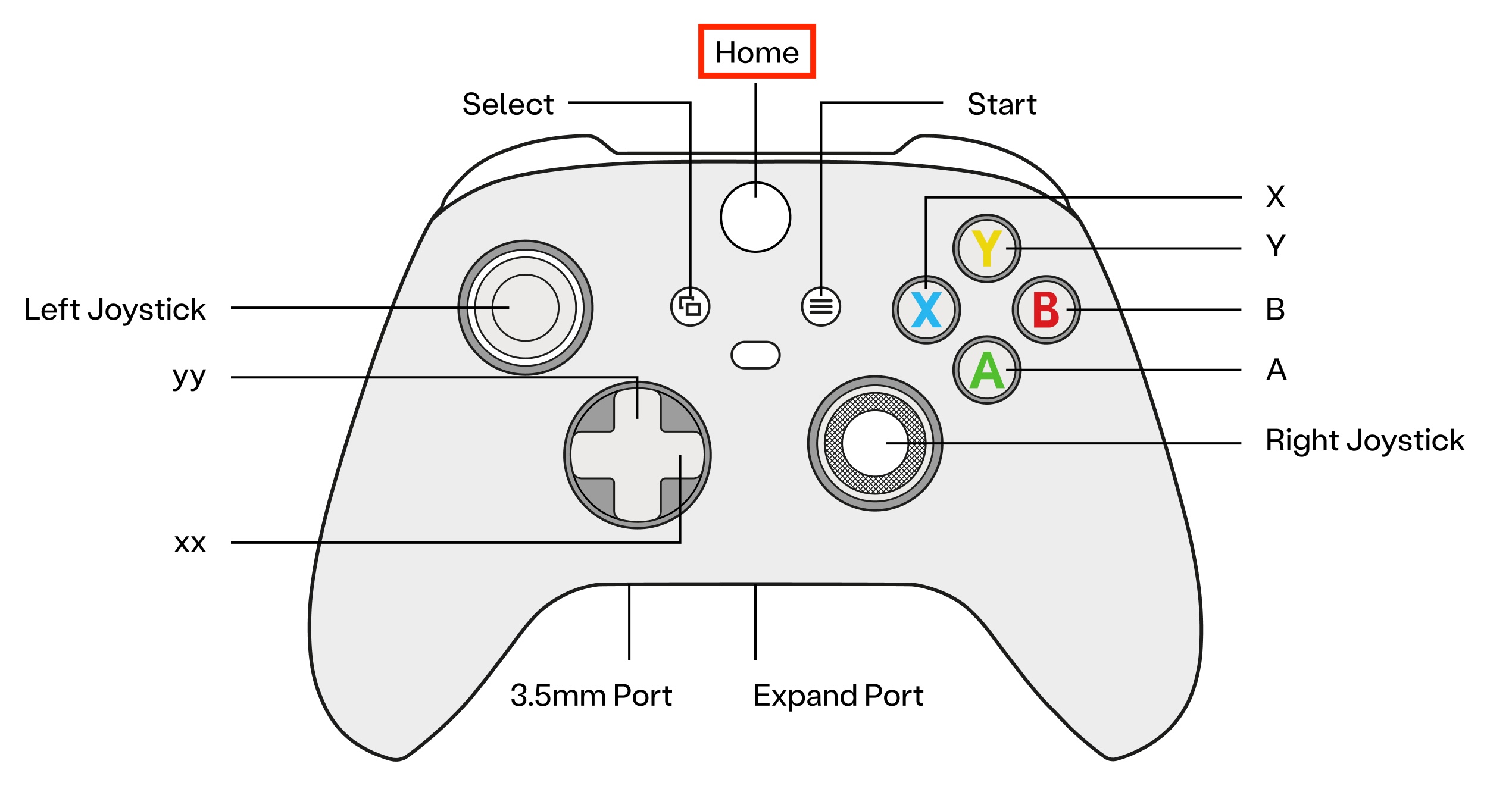
Wait 7-8s. Actuator indicator slow purple flash and actuator Ethernet status light steady green indicate successful power-on and normal communication.
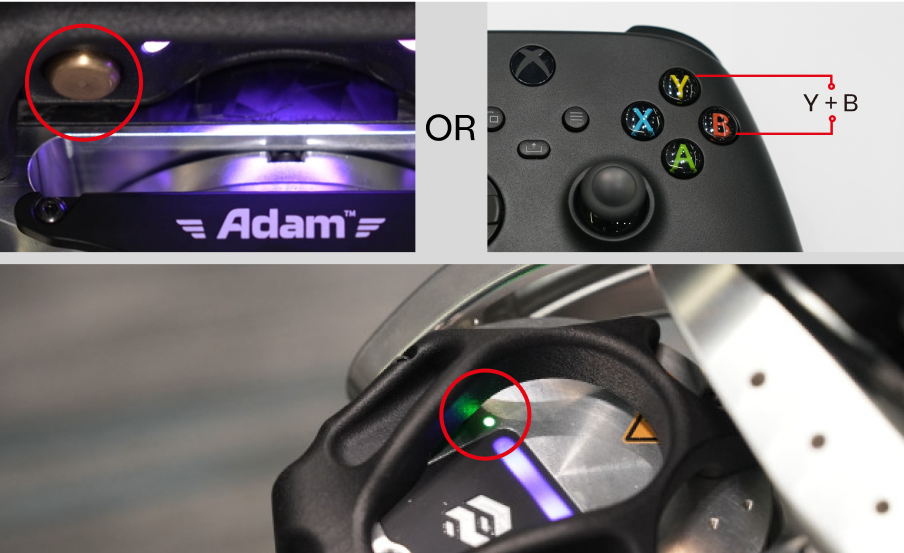
Tip
- No indicator light: Check if emergency stop is popped up.
- Indicator turns red: Briefly press golden button to turn off, then press again to restart.
📋 Initialization
🛜 Wi-Fi Connection
Ensure router is connected to internet. Connect computer to router Wi-Fi:
SSID: PndAdamU
Password: PND-Adam
▶️ Demo Startup
1.Connect to NUC
Execute the following command in the terminal (the IP address is located on the back of the robot controller):
Password: pndxyz2.Start pnd_service_dds

✅ When the terminal shows [DDS] Starting publish loop (400 Hz)..., it indicates that the service has started successfully.
3.Start pnd_adam_dds
Open a new terminal
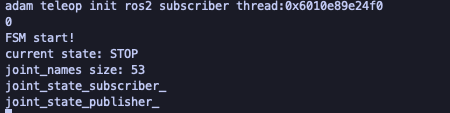
✅ When the terminal shows FSM start!, it indicates that the service has started successfully. After the robot starts, it defaults to the Stop mode.
- Then, press the
Abutton on the remote controller to initiate the zeroing process. - Then, press the
Xbutton on the remote controller to enter the ready state.
Note
After zeroing, verify if the zero position attitude is normal; if so, proceed; if not, recalibrate using a positioning pin.(contact support)
🕹️Demo Operation
With robot in ready state, press controller RB to execute preset actions (each press triggers next action)
⏹️ Demo Exit
Enter Ctrl+C in the terminal where Demo was launched
📴 Shutdown Process
Note
- Before executing the shutdown process, ensure Demo Exit is completed.
- There are two shutdown methods: Three-Step Shutdown and One-Key Shutdown.
🔢 Three-Step Shutdown
1. Turn Off Actuators (Choose one)
-
Press the body golden button briefly.
-
Press the controller LB+RB keys.
The purple actuator indicator turning off indicates successful actuator power-off.

2. Turn Off NUC (Choose one)
-
Long-press the body silver button.
-
Enter the command in the terminal:
sudo poweroff.
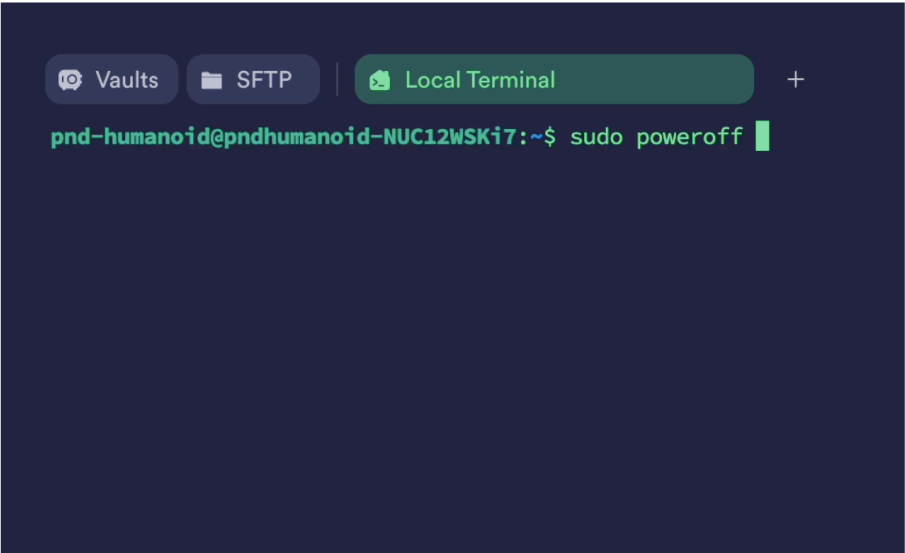
The NUC indicator orange turning off and green glowing steadily indicates NUC shutdown.
3. Turn Off RCU
Long-press the body golden button for more than 6 seconds. The purple RCU indicator turning off indicates RCU shutdown, and the robot enters sleep mode.

🔘 One-Key Shutdown
Enter the robot's IP 192.168.XX.XX (obtained from the back of the controller) in a browser to access the PAC interface. Click Shutdown

🔋 Battery Level Check
- Connect the computer to the router's Wi-Fi (same network as the robot).
- Enter the robot's IP
192.168.XX.XX(obtained from the back of the controller) in a browser to access the PAC interface. - Check the battery level in the "Basic Info" section.

🛗 Lift Base Operation
Lifting Operation
Press and hold the 🔼 or 🔽 button to raise or lower the lift base. Holding the 🔼 button raises the lift base, and you will see the height value (the digits shown) increase on the three-digit display. Holding the 🔽 button lowers the lift base, and you will see the height value decrease on the three-digit display.
Memory Mode
While on the height display screen, briefly press the S button. The height value will begin flashing. At this time, press a number key (1, 2, 3, or 4) to save the current height to the corresponding memory slot. If no number key is pressed within 6 seconds while it is flashing, the system will exit Memory Mode. When on the height display screen, press any number key to recall its corresponding stored height. The lift base will automatically move to the saved position.
Last Updated: 2025-11-17