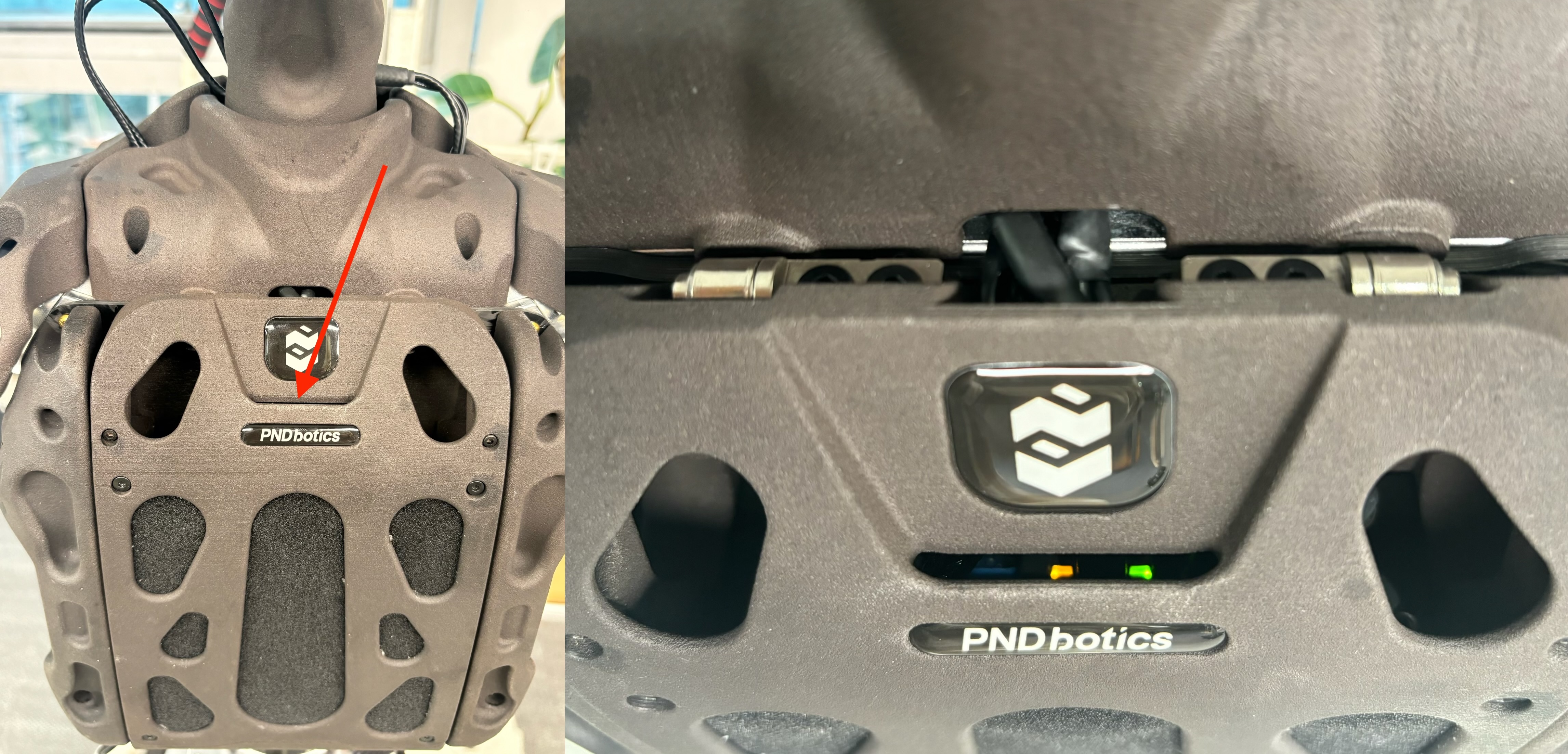📦Quick Start
📦 Unboxing Video
- Two people cooperate, standing at the robot's head and leg positions respectively.
- One person secures Adam using the suspension hook, while the other lifts the legs to remove it from the box.
Tip
Head Installation: Align the screw holes at the bottom of the neck with the connection point and secure with screws (the end has a 19V/6A power cable and an Ethernet cable).
⚡ Charging Instructions
Note
- The robot may have low battery initially; it must be fully charged before use.
- During testing, keep the robot suspended to prevent falls.
- Connect the charger to the power source first, then plug the connector into the robot's charging port.
- Adjust the charger knob to select a 10A current (recommended value).

👨🏫 Tutorial Video
🔌 Boot Process
Note
- In case of emergency, press the controller LB + RB keys first to cut power, then press the red emergency stop button on the body.
- Single test duration should not exceed 30 minutes to avoid overheating.
Step1: Full Body Check
Check if the actuator connection cables are secure and ensure the red emergency stop button on the body is popped up.

Step2: Router Connection
Insert the Ethernet cable into the router's WAN port, connect the power, wait 30s. The indicator light changing from red to white indicates a successful connection.

Step3:RCU Startup
Press the left golden button under the chest battery cover briefly. The RCU indicator flashing purple slowly indicates successful startup.

Step4:NUC Startup
-
Press the right silver button under the chest battery cover briefly to start the NUC.

-
Wait about 20s. The NUC indicator glowing orange steadily and green flashing indicates successful startup and normal communication. (Visible through the gap of the front chest battery cover when viewed from above)
Step5:Actuator Power On (Choose one)
- Body Button
- Press the golden button briefly.
- Controller Buttons
- Press the home key to turn on the controller. After the controller indicator lights up steadily, automatic connection is complete.
- Press the Y + B keys.
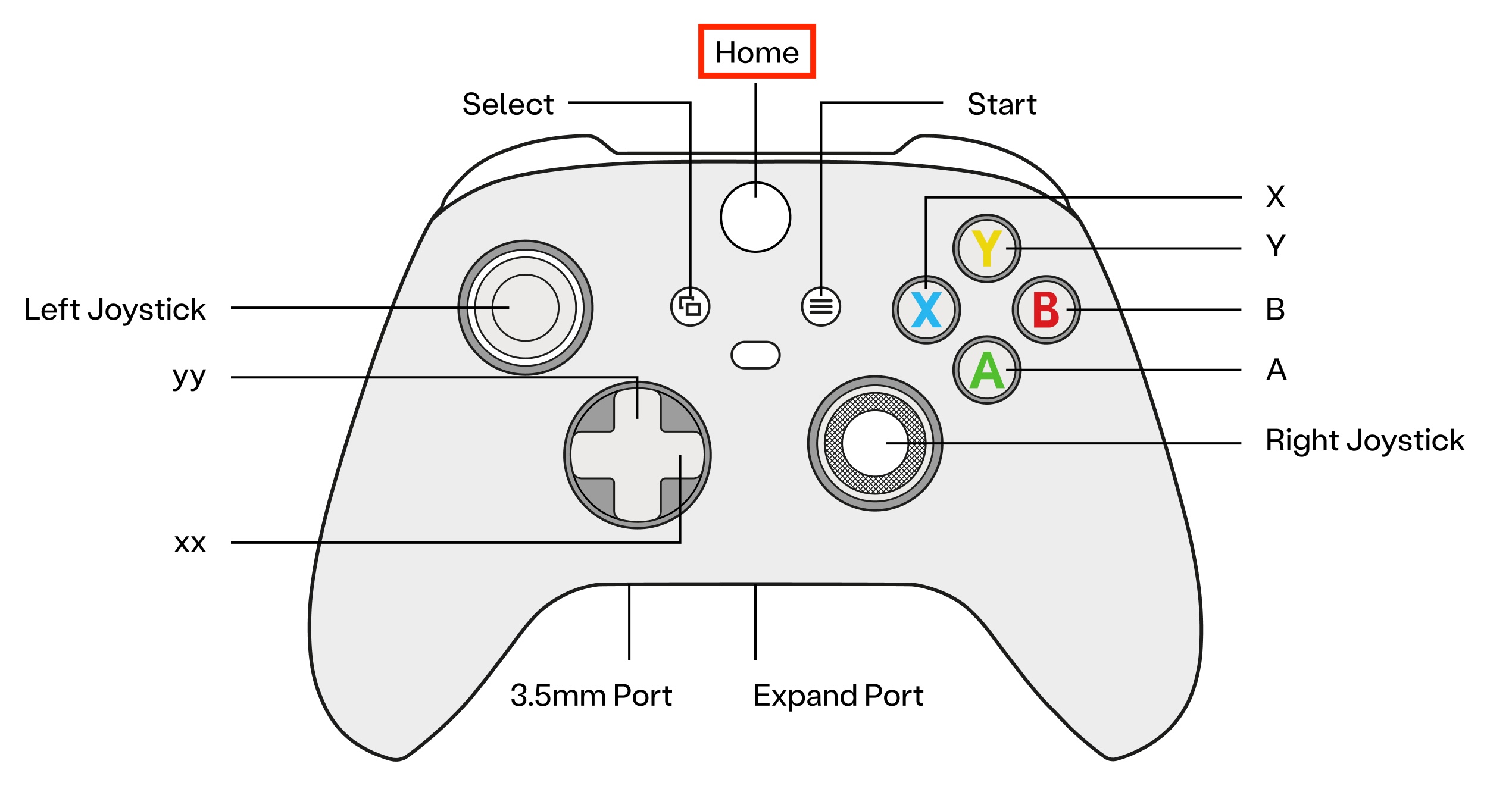
Wait 7-8s. The actuator indicator flashing purple slowly and the actuator Ethernet status light glowing green steadily indicate successful actuator power-on and normal communication.
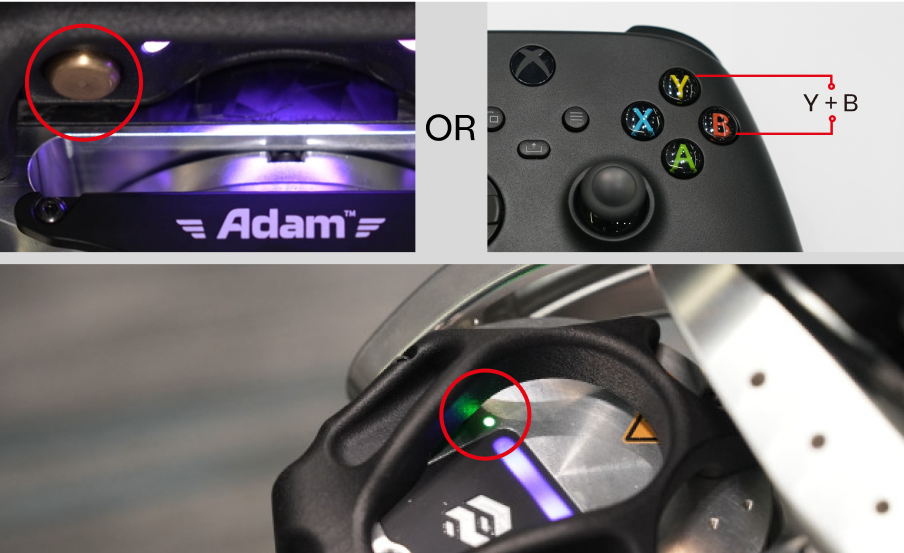
Tip
- If the indicator light is off: Check if the emergency stop switch is popped up.
- If the indicator light turns red: Press the golden button briefly to turn off, then press it again briefly to restart.
📋 Initialization
🛜 Wi-Fi Connection
Ensure the router is connected to the internet. Connect the computer to the router's Wi-Fi:
SSID: PndAdam
Password: PND-Adam
📏 Zero Calibration
Only applicable to versions with non-absolute encoders. Absolute encoder versions can ignore this.
Click to expand zero calibration steps
Adam's arms and shoulders need to be manually calibrated to the zero position. This should be performed once every boot.
The operator holds the robot's arms, maintaining the following posture:
- Arms straightened
- Shoulder and arm slots aligned
- Hands one palm's width away from the body
 Tip: Maintain the zero position continuously until the other operator completes the subsequent operations on the computer.
Tip: Maintain the zero position continuously until the other operator completes the subsequent operations on the computer.
📽️ Demo Process
Note
The complete Demo process includes Demo Startup, Demo Operation, and Demo Exit. After starting, ensure the Demo program has exited before executing the shutdown process.
▶️ Demo Startup
Choose one of the three methods. Do not use them simultaneously.
Method 1: Using PAC (For general users)
- Enter the robot's IP
192.168.XX.XX(obtained from the back of the controller) in a browser to access the PAC interface. - Keep the robot in the zero position, click **Start Demo ** on the PAC page.

After the page displays "started!", press the controller A key to return to zero, then proceed to demo operation.
Method 2: One-key startup via controller (Preferred for live demonstrations)
If already started via PAC, skip this method.
Long-press the controller start key for 5 seconds. The actuator Ethernet status light flashing green rapidly indicates successful demo startup. Press the controller A key to return to zero, then proceed to demo operation.
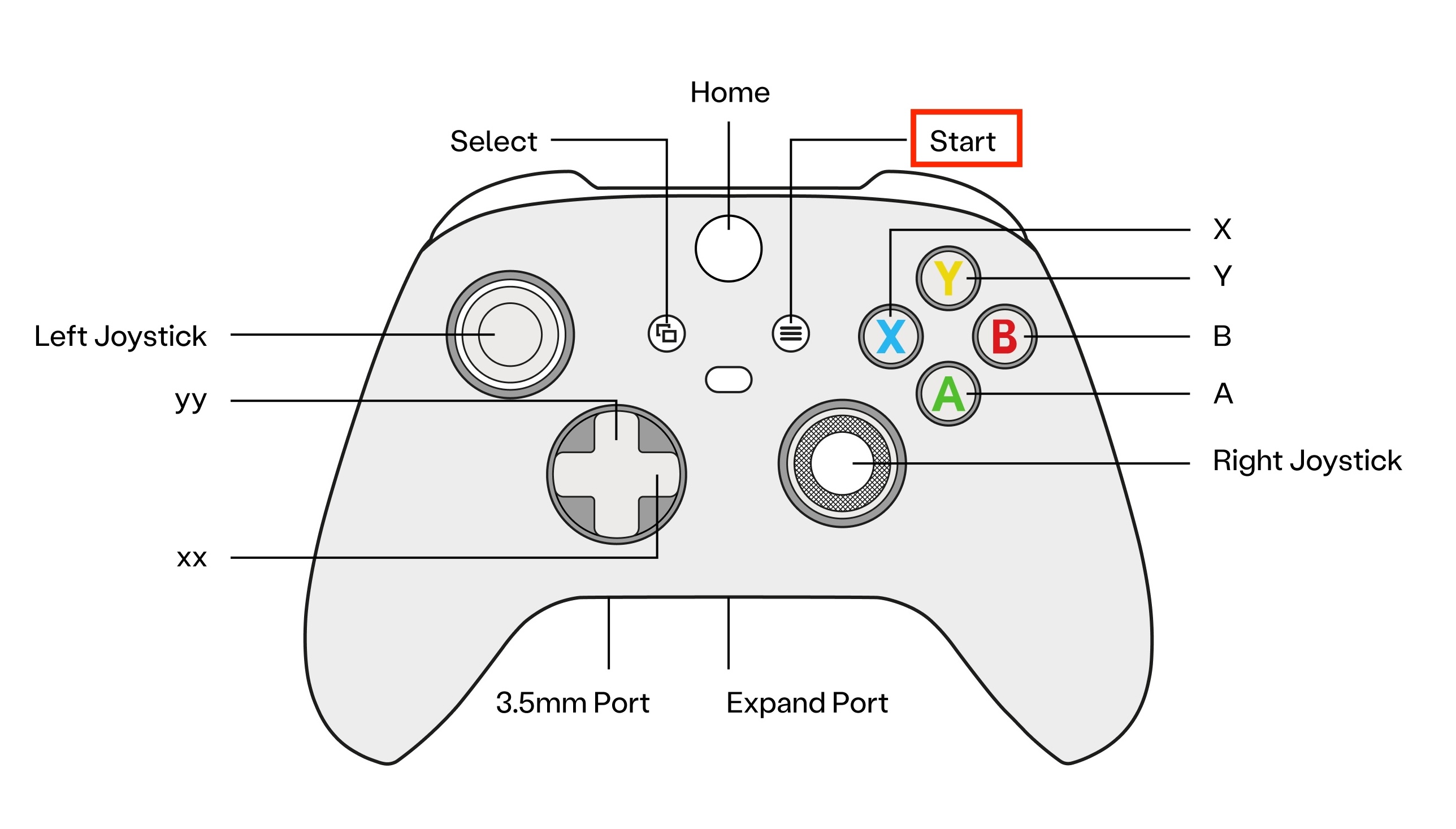
Method 3: Using SSH startup (For technical personnel / Support)
If already started via PAC or controller, skip this method.
-
In the terminal, enter
ssh pnd-humanoid@192.168.XX.XX(replace with the actual IP) to connect to the NUC. Password: pndxyz -
Enter the demo directory:
cd /home/pnd-humanoid/Documents/adam_demo/bin -
Start the Demo:
sh run.sh -
Wait for the terminal to output
Started! -
Press the controller A key to return to zero
The terminal will display attitude information like roll/pitch/yaw.
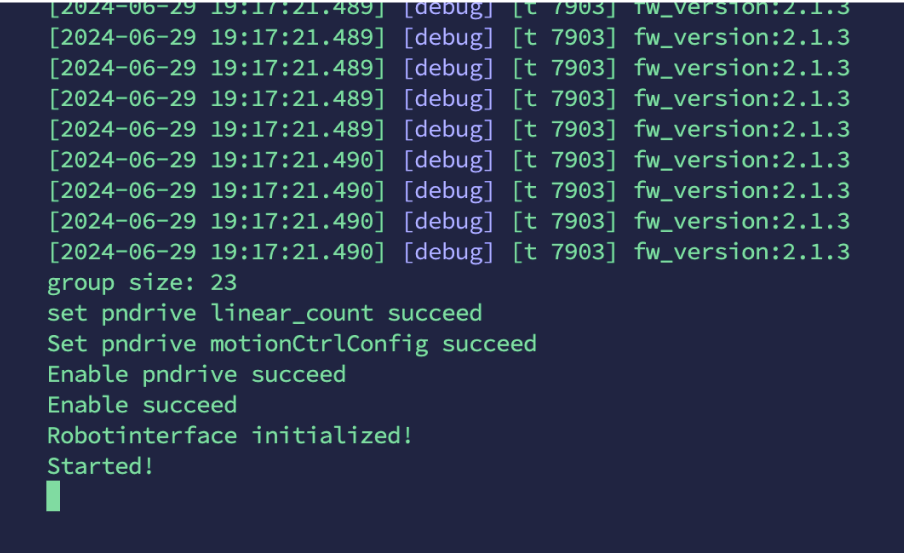
Tip
- After returning to zero, check the posture. If normal, proceed; if abnormal, use the positioning pin to recalibrate zero (contact support).
- Exception handling: If
sh run.shshows "vn time out" or "abs miss", wait a few seconds and retry; for other errors, see F&Q
🕹️ Demo Operation
1. Ground Check
Lower the suspension rope until the robot's feet fully touch the ground, confirming an upright posture.
If drifting occurs (posture tilting), perform a one-key shutdown and restart, then wait 30s.

2. Stand Mode
Press the controller X key to enter Stand Mode.

3. Walk Mode
Special Note
When the robot is moving, avoid pressing the following controller keys: - LT+B: Enters stop mode - LT+RT: Exits the control program - LB+RB: Cuts power to the actuators
In Stand Mode, press the controller Y key to enter Walk Mode. Control logic:
- Left stick up/down → Forward / Backward speed
- Right stick left/right → Turning
- Left D-pad horizontal axis → Lateral movement
Toggle: Press X key to switch back to Stand Mode.

4. Run Mode
- In Walk Mode, press the controller RB key to enter Run Mode (speed control same as Walk);
- Toggle: Press RB key to switch back to Walk Mode.

5. Action Execution
In Stand Mode, press the RB key to execute an action. After completion, press RB again to execute the next action.
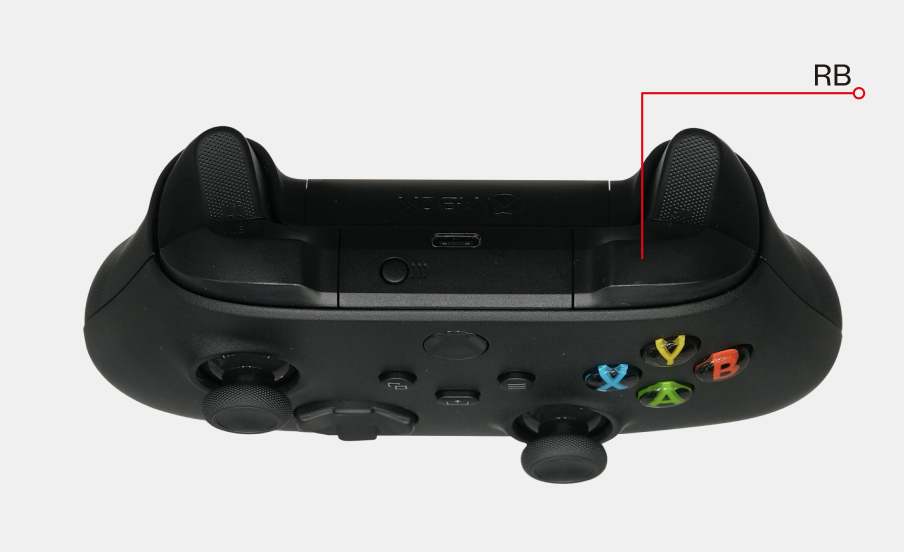
⏹️ Demo Exit
1. Damping Mode
While the robot is stationary in a standing pose and the suspension rope is tightened, press the controller LT+B keys to release joint locking and enter Damping Mode.
After this operation, the joints will lose force; ensure the robot is properly suspended.
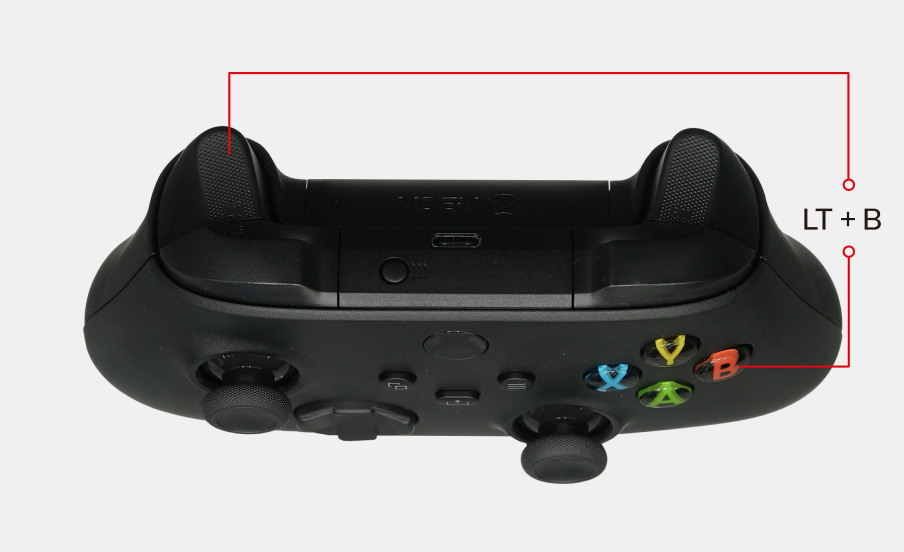
2. Exit Program
- Raise the suspension rope so the robot's feet leave the ground.
- Press the controller LT+RT keys to exit the demo control program.

The green actuator Ethernet status light changing from flashing to steady indicates successful demo exit.
📴 Shutdown Process
Note
- Before executing the shutdown process, ensure Demo Exit is completed.
- There are two shutdown methods: Three-Step Shutdown and One-Key Shutdown.
🔢 Three-Step Shutdown
1. Turn Off Actuators (Choose one)
-
Press the body golden button briefly.
-
Press the controller LB+RB keys.
The purple actuator indicator turning off indicates successful actuator power-off.

2. Turn Off NUC (Choose one)
-
Long-press the body silver button.
-
Enter the command in the terminal:
sudo poweroff.
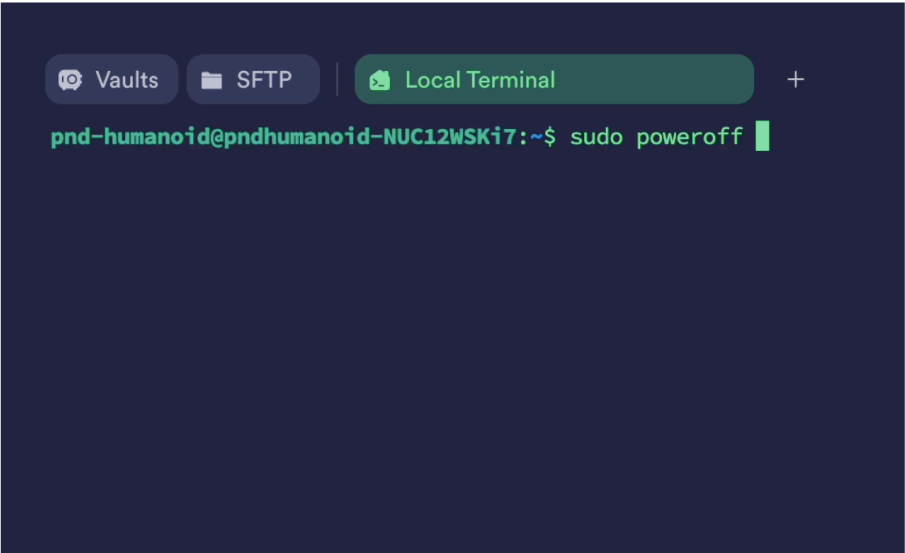
The NUC indicator orange turning off and green glowing steadily indicates NUC shutdown.
3. Turn Off RCU
Long-press the body golden button for more than 6 seconds. The purple RCU indicator turning off indicates RCU shutdown, and the robot enters sleep mode.

🔘 One-Key Shutdown
Enter the robot's IP 192.168.XX.XX (obtained from the back of the controller) in a browser to access the PAC interface. Click Shutdown

🔋 Battery Level Check
- Connect the computer to the router's Wi-Fi (same network as the robot).
- Enter the robot's IP
192.168.XX.XX(obtained from the back of the controller) in a browser to access the PAC interface. - Check the battery level in the "Basic Info" section.