RCU-4
RCU-4 Parameter Introduction
Introduction
Robot Control Unit-4 (RCU-4) is a power module that supports the power supply of the PSA series actuators. It integrates functions such as Ethernet UDP communication configuration and power braking. It supports 4 standard RJ45 communication interfaces and 4 XT30 power output interfaces, which can provide reliable power source for the various power consumption needs of multiple actuators.
Engineering Drawing
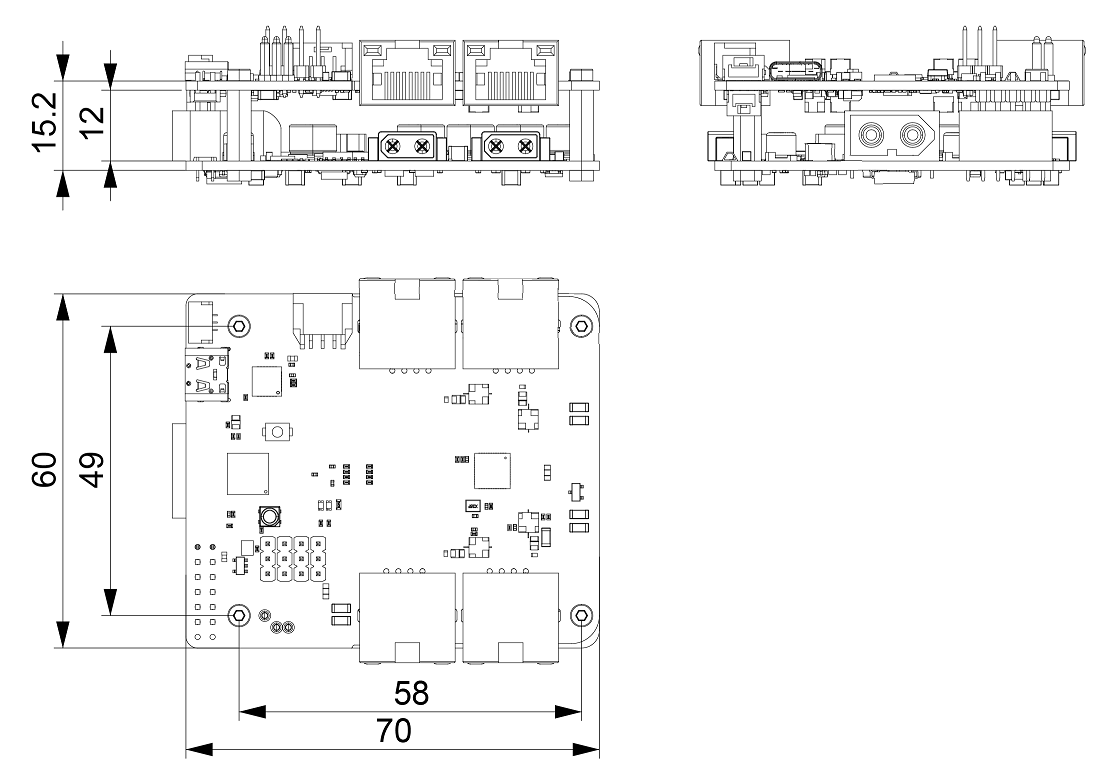
Interface Specifications
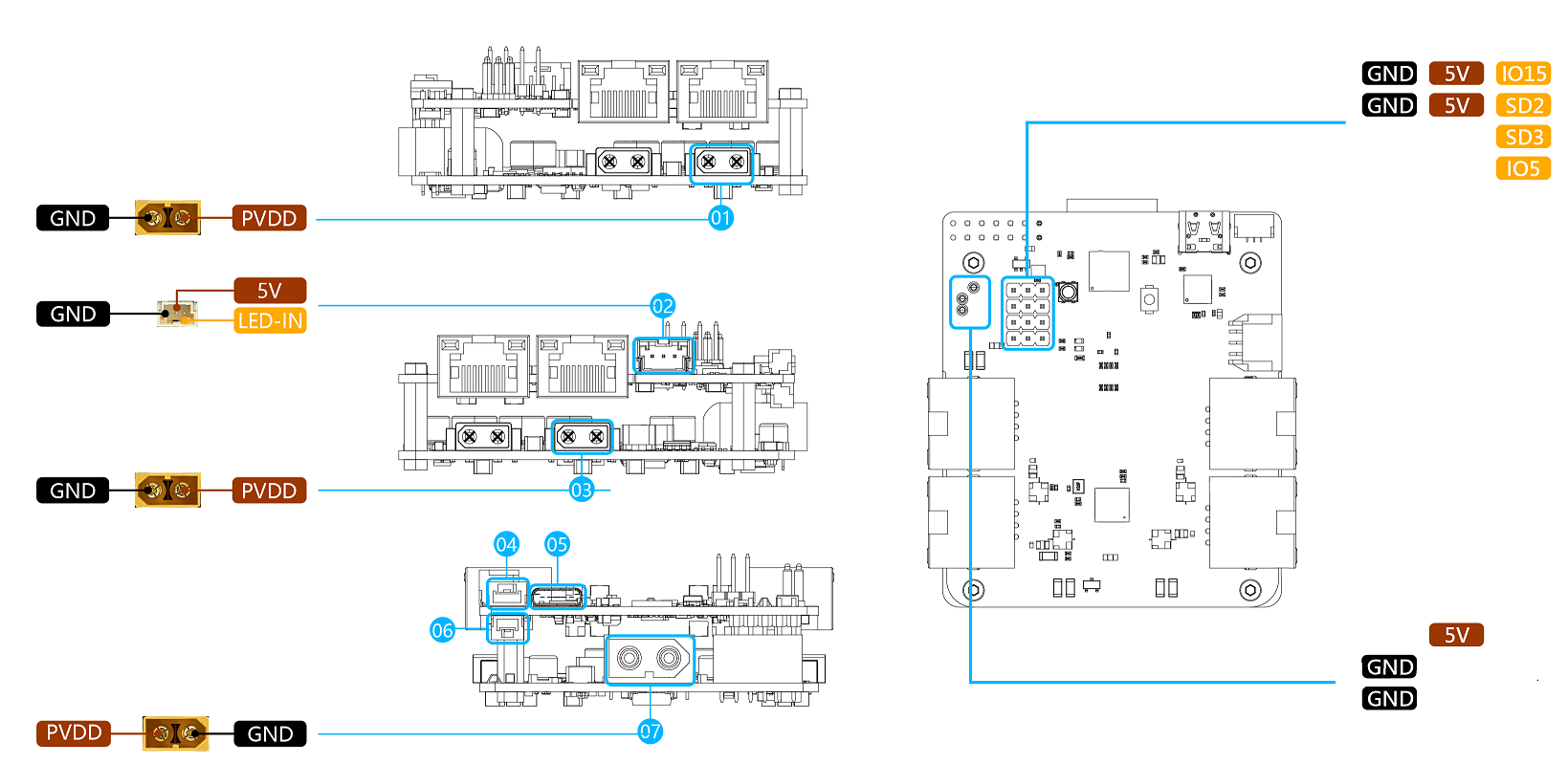
| Serial Number | Type | Interface Description |
|---|---|---|
| ①③ | O | 4 XT30 connectors, output 12~48V DC. |
| ② | O | 1 5023520300 connector, output for addressable LED signal. |
| ④ | I | Emergency stop switch, SM03B-GHS-TB(LF)(SN) connector. When the emergency stop switch is pressed, the power on/off function of the start switch becomes invalid. Only when the emergency stop switch is released, the power on/off function of the start switch can be used normally. |
| ⑤ | I/O | Type-C USB interface. |
| ⑥ | I | Start switch, SM02B-GHS-TB(LF)(SN) interface. Short press and release for power on/off function; long press (more than 5s) and release, the RCU will activate Wi-Fi hotspot for wireless configuration. |
| ⑦ | I | 1 XT60 connector, input 12~48V DC. |
| I/O | 4 standard RJ45 connectors, supporting 10/100 Ethernet. |
Indicator Light Status Description
| Serial Number | Indicator Light Status | Meaning |
|---|---|---|
| 1 | Purple, flashing rapidly | Wired Ethernet connection in progress |
| 2 | Purple, flashing slowly | Wired Ethernet connection successful |
| 3 | Turquoise, flashing rapidly | Wi-Fi connection in progress |
| 4 | Turquoise, flashing slowly | Wi-Fi connection successful |
| 5 | Red, flashing rapidly | RCU error |
| 6 | Emerald green, flashing rapidly | OTA upgrade in progress |
| 7 | Dark blue, flashing slowly | Login verification successful |
| 8 | Yellow, flashing rapidly | In configuration mode |
Connection Guide
If you are using the RCU-4 for the first time, you need to use one of the following methods to make the connection. 1. Use a network cable to directly connect your computer to the RCU-4. 2. Use the RCU-4 hotspot to configure the RCU-4 to connect to your wireless router.
Direct Network Cable Connection to RCU-4
Connect the network port of your computer to any RJ45 port of the RCU-4 with a network cable. On your computer, modify the local IP address to ensure that the local IP is in the following network segment:
After the IP address is successfully modified, enter the following in the browser: Then you can enter the PDS page.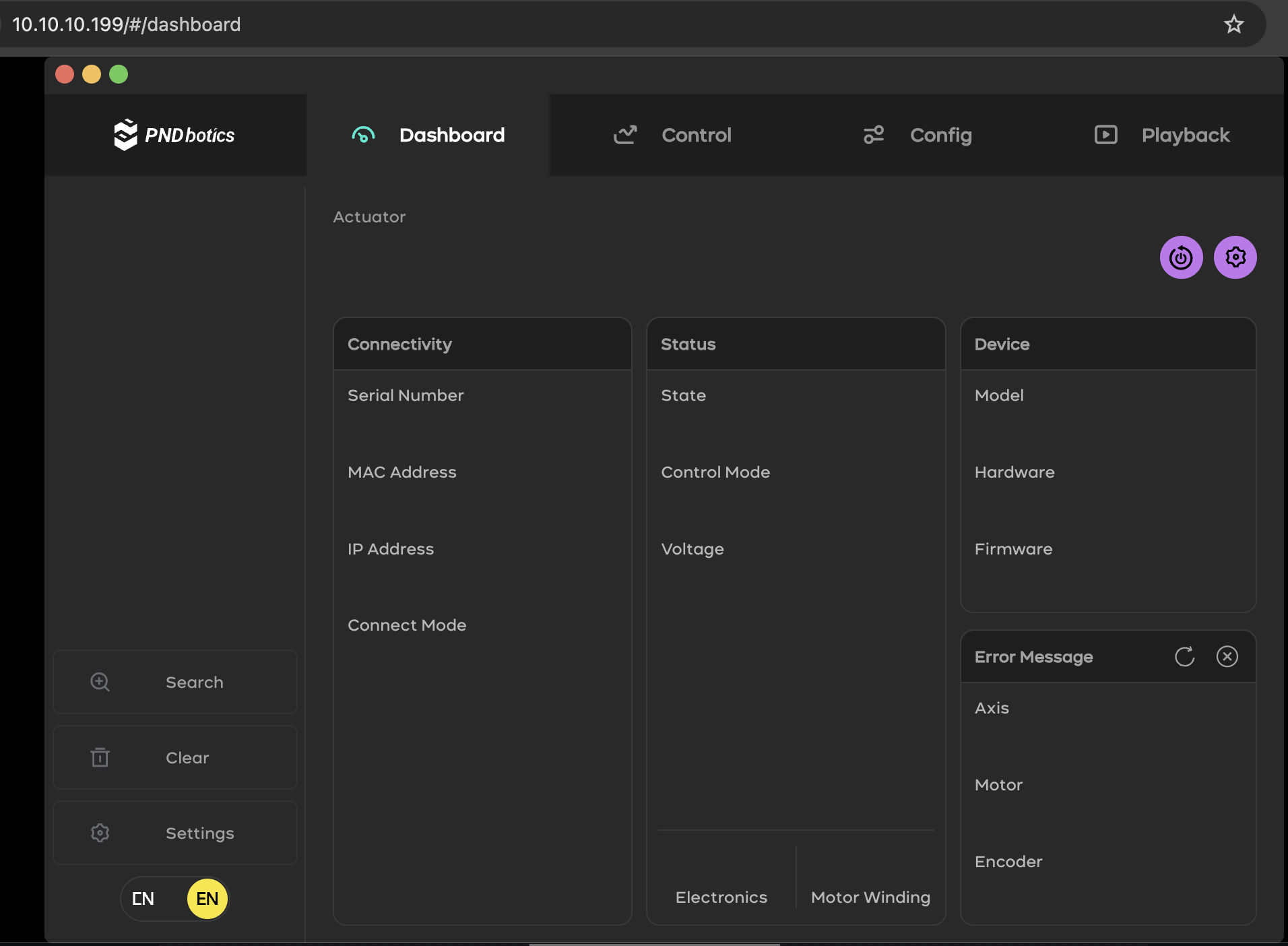
Wireless Connection
The RCU-4 has a wireless connection function and can be connected to your router via Wi-Fi. When using it for the first time, you can configure and connect to your router in the following way. Press and hold the yellow button for 5 seconds to activate the RCU-4 hotspot.
Note
Please ensure that the yellow button has not been pressed before this operation. Single-clicking the yellow button will power on the actuator. If you have pressed the yellow button, please press the yellow button again to cancel the power supply, or press the emergency stop button. Otherwise, this operation will not take effect.

On your computer, select the hotspot name with the text RCU-4-64:XX from the Wi-Fi list to connect. The hotspot has no password.
After a successful connection, enter 10.0.0.1 in the browser to enter the wireless configuration page.
![]()
Enter the SSID and password of your router in the page, and click Start Connection.
Wait for a moment. When the IP address is displayed on the screen of the RCU-4, it means that the RCU-4 has been successfully connected to your router. At this time, enter the IP address displayed on the screen in your browser to access it.
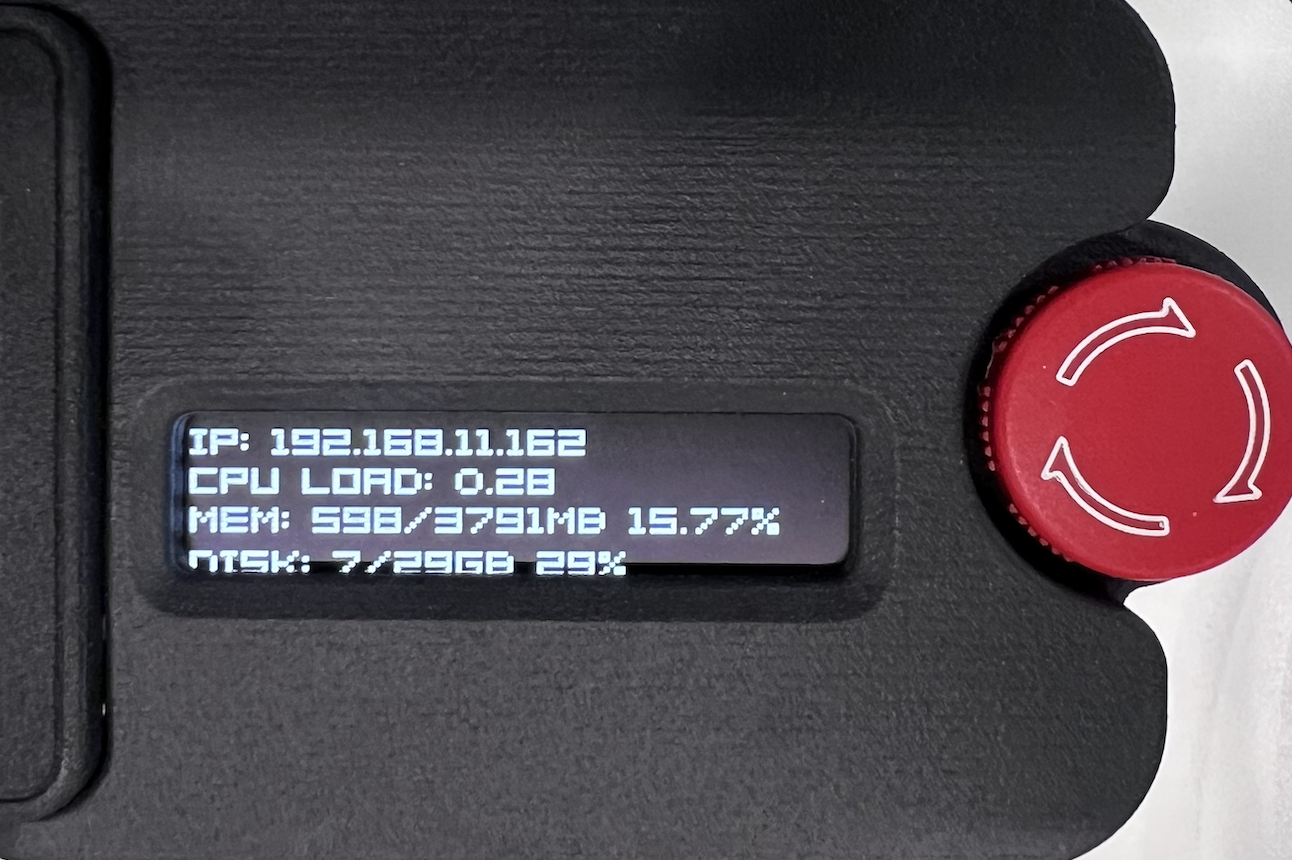
Special Note
After configuring the wireless network connection, you need to press and hold the yellow button for 5 seconds again to turn off the configuration hotspot or power off and restart the RCU-4. Otherwise, it will cause abnormal operation of the actuator.
Another Method for Wireless Configuration
When your computer is directly connected to the RCU-4 via a network cable, entering 10.10.10.200 in the browser can also enter the wireless network configuration interface. The operation is the same as above.